How to Download Twitter Bookmark Folders using Tweetsmash
Step-by-step guide on using Tweetsmash to easily download your Twitter bookmark folders, ensuring you never lose those invaluable tweets
Imagine you're a researcher, dedicating months to Twitter, meticulously organizing tweets into specialized folders that fuel your work and insights. Each folder isn't just a collection; it's a narrative, a storyline of information you've pieced together. Yet, there's a glaring oversight: Even after paying $8 a month, Twitter provides no backup. Should those folders go missing, it's not mere tweets you lose—it's months of hard work, planning, and irreplaceable insights. It's not just the bookmarks. It's the folders, their significance, and the intellectual investment behind them. A loss that's too significant to risk.
Tweetsmash: The Guardian of Your Twitter Folders
Tweetsmash isn't just a tool; it's a lifeguard for your Twitter folders. While Twitter may overlook the importance of folder backups, Tweetsmash rises to the occasion. With the Tweetsmash Chrome Extension, a secure backup is not just an option but a standard feature. Your curated folders have a sanctuary where they are protected, synchronized, and elevated.
Step-by-Step Guide to Syncing Your Twitter Bookmarks Folders with Tweetsmash
Installing the Tweetsmash Chrome Extension
Download the Tweetsmash Chrome Extension from here. Once installed, you'll see its icon in your browser's toolbar, indicating you're all set and ready to go.
Navigate to 'Import' Integrations Page
After logging into Tweetsmash, make your way to the 'Import' integrations page.
Click on 'Sync Bookmark Folders' button
By doing so, you initiate the process to mirror your organized tweets from Twitter to Tweetsmash.
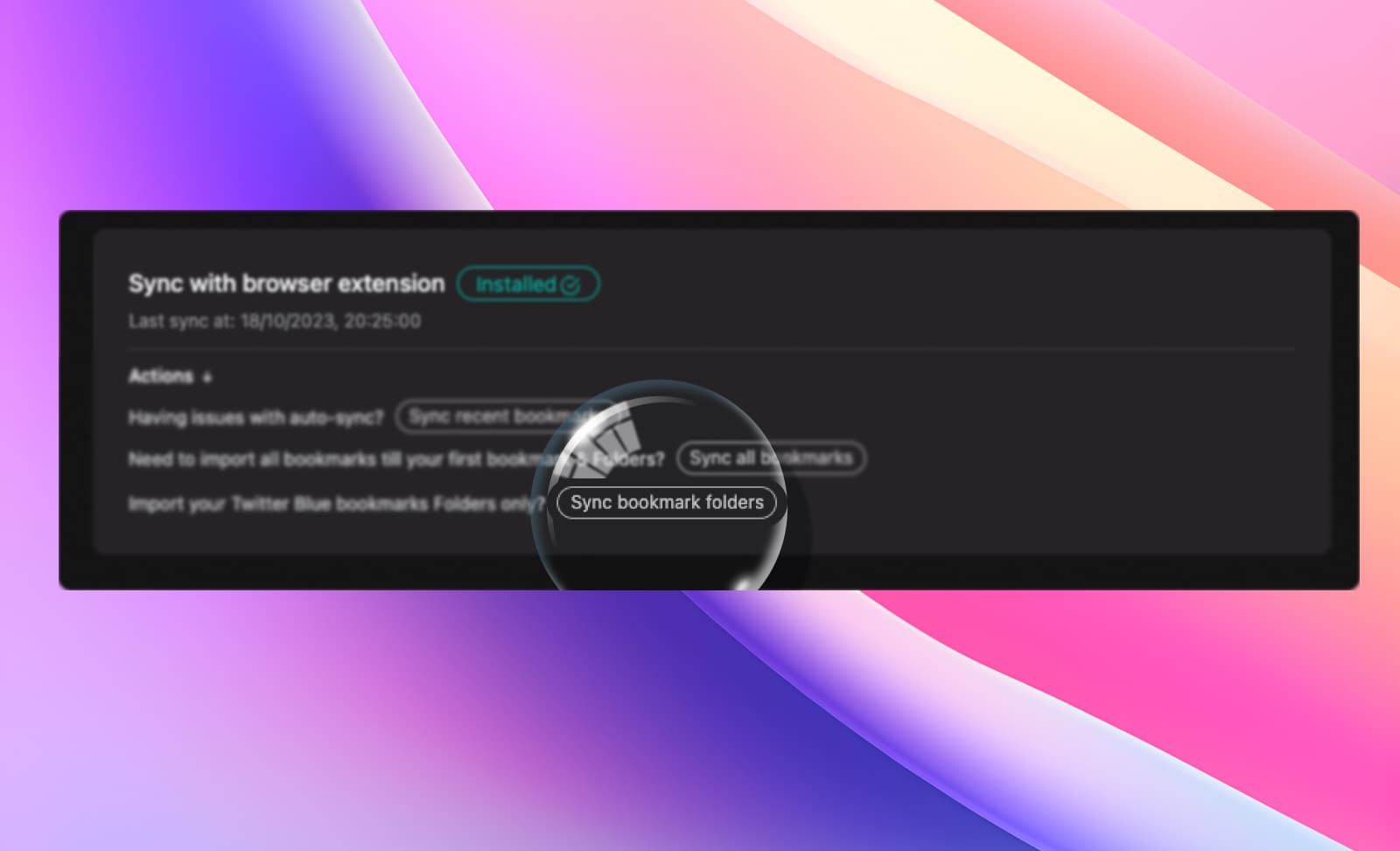
Wait for it to Download from Twitter
Your patience will be rewarded as Tweetsmash handles the bulk of the work in the background.
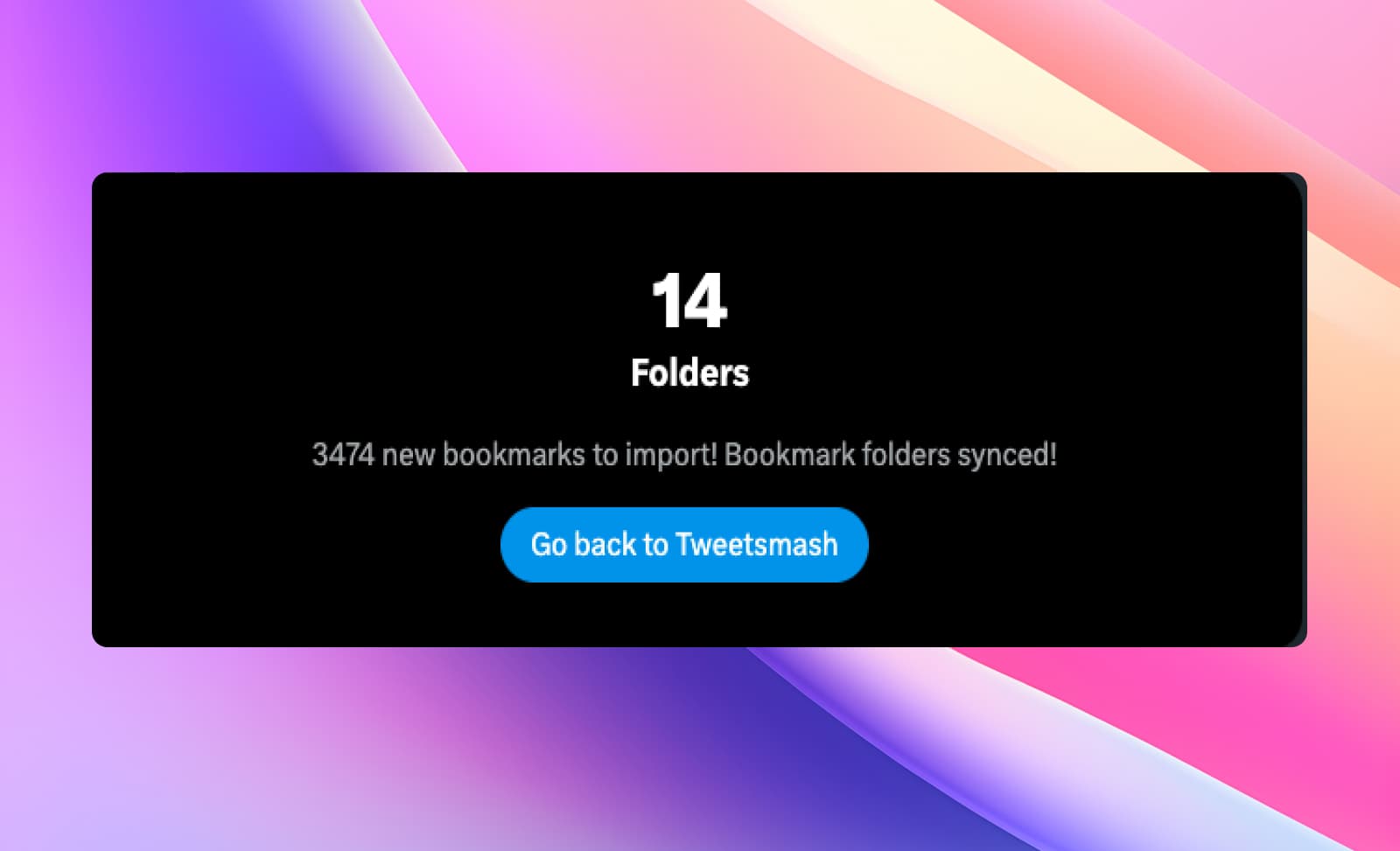
Optional: Find the Download Button on Twitter
If you choose, you can directly head to the Bookmark folders page on Twitter and click the 'Download' button for a more hands-on approach.
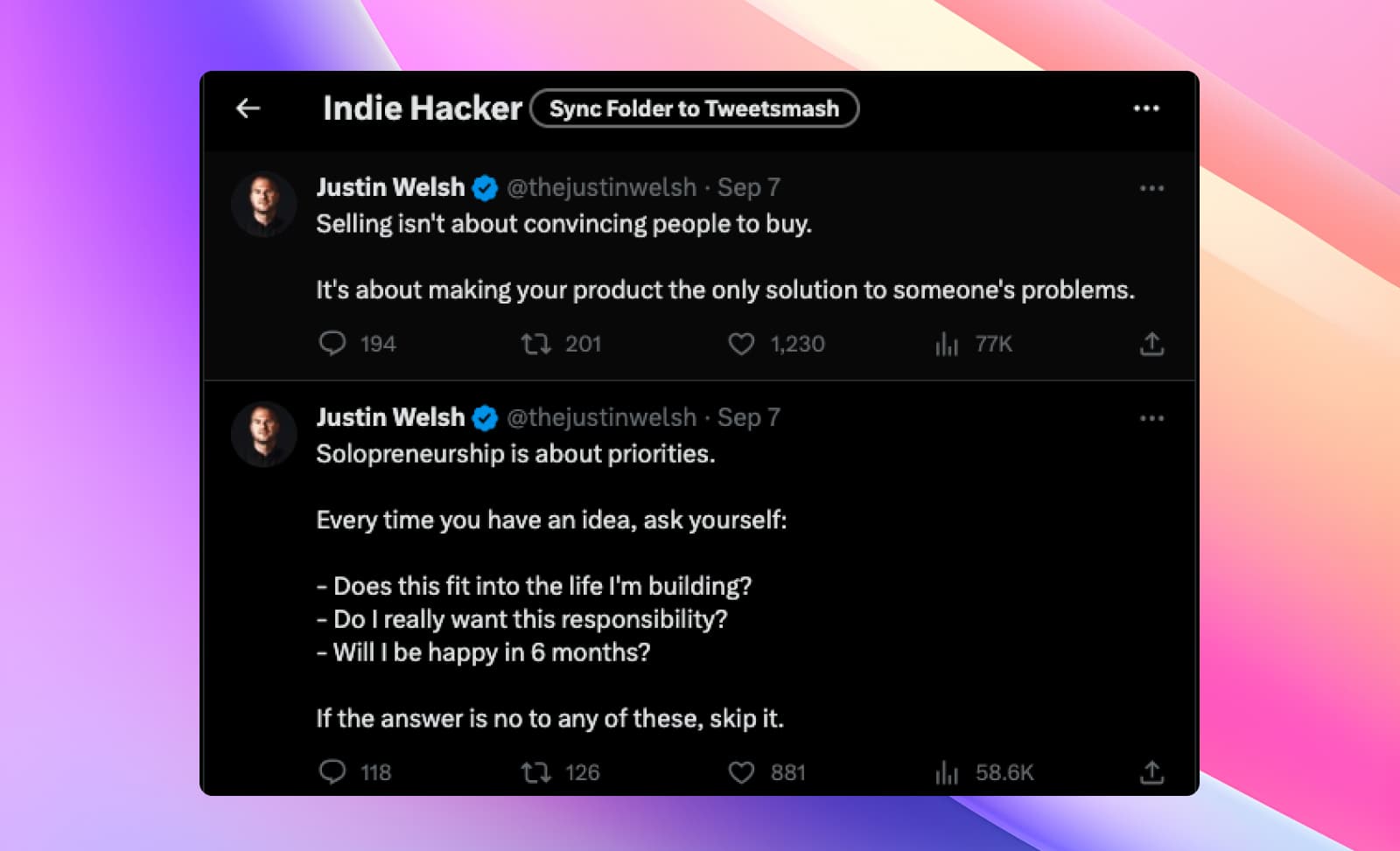
Locate Your Exported Folders
Venture back to Tweetsmash and access the 'Labels' page. Your meticulously curated folders will be prominently displayed.
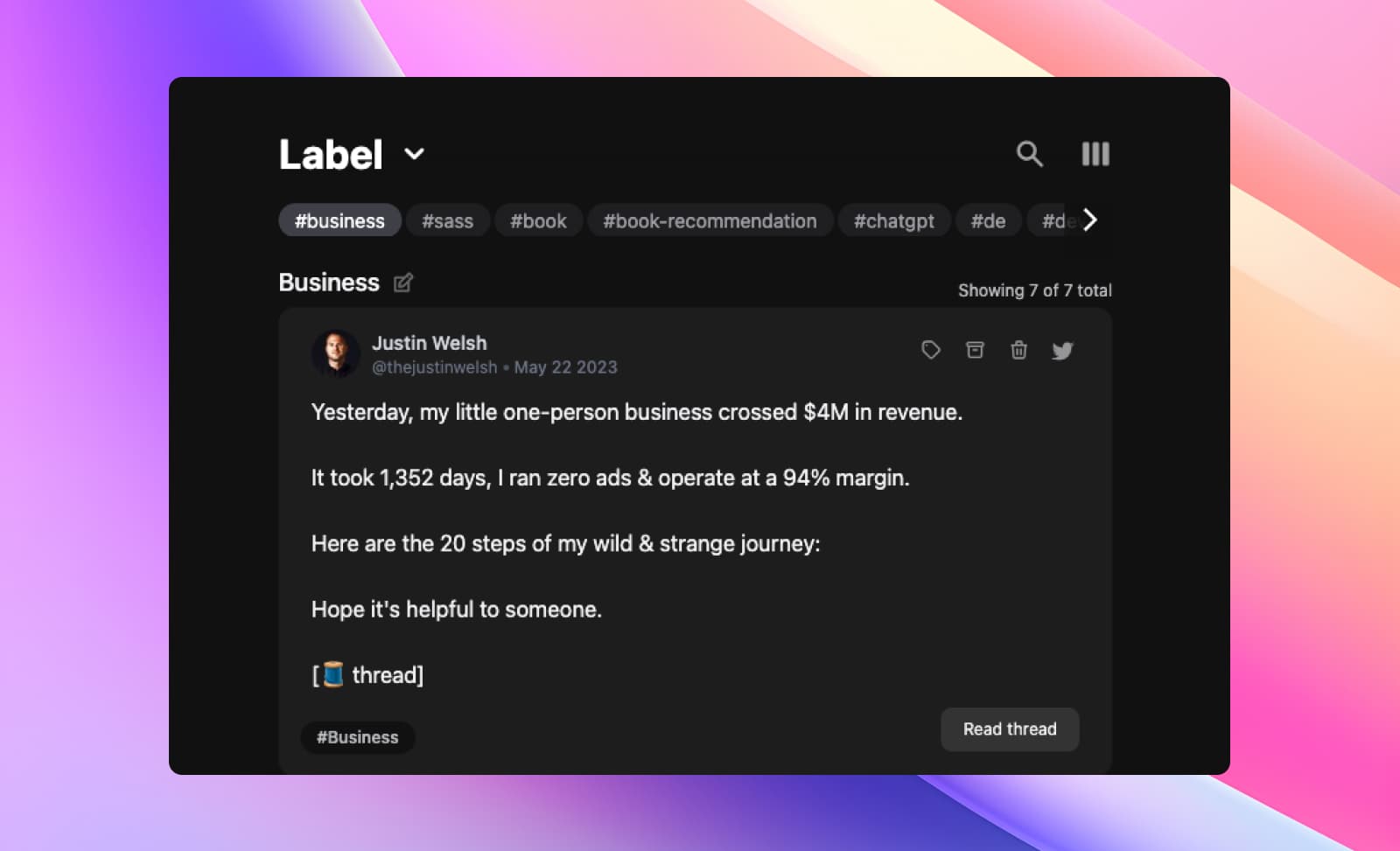
Always Synced and Auto-Downloaded
With the Tweetsmash extension active, any new tweets you add to a folder or any new bookmark folder you create on Twitter are automatically synced and downloaded to Tweetsmash. A seamless, always-updated backup that ensures you never miss out.
Taking It a Step Further: Exporting to Notion or Sheets
With your tweets now securely backed up, why not expand their utility? Whether you're a fan of Notion's comprehensive note-taking capabilities or the structured approach of Google Sheets, Tweetsmash facilitates easy exports.
- Benefits of External Platforms: Expand on your folders. Whether it's adding comprehensive notes in Notion or devising structured tables in Google Sheets, let your curated tweets evolve.
- Exporting from Tweetsmash: Within Tweetsmash, find the 'Export' option, allowing you to seamlessly transfer your bookmarked folders to your platform of choice.
Conclusion
The Twitter landscape is vast, and the tweets you've bookmarked and organized are the gems you've unearthed from this expansive realm. With Tweetsmash, not only are these treasures safe, but they also find avenues to grow, adapt, and serve you better. The world of Twitter bookmarks has just expanded, all thanks to the arsenal that Tweetsmash provides. Dive in, and redefine your bookmarked folder experience.





